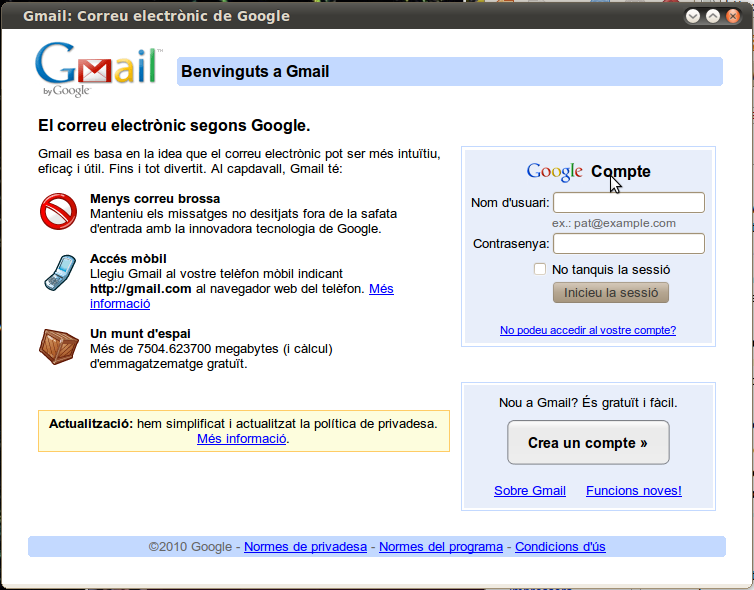Desktop web applications
You can create desktop applications that are not really system-native. You will use the browser (Mozilla Firefox or Google Chrome) to show a web application (a web page) but without all the browser buttons (or at least using less than usual). Somehow, you make the browser disappear and simulates that the application is native (although it isn't).
Google is pushing really hard on that since they're specialized on online applications (Gmail, Calendars, Page Rank, Maps, etc.).
In Android most applications are using the same philosophy: just a browser to see the contents always online.
Internet explorer doesn't look like it will enable something like that since it releases control from the browser to the website itself, and Microsoft is not the leader in online content area. Prism and Gears make somehow disappear the browser. So, they prefer to keep using web applications clearly inside the Microsoft browser and not making it disappear.
The different software that we can use are:
- Prism: for Mozilla Firefox. Has two versions
- Stand-alone application: installing as a normal application you can start it from the Applications menu on your desktop (available via apt).
- Firefox plug-in: You can install it with Tools->Plugins and then you'll get a new option in Tools->Convert website to application
- Gears: for Google Chrome (for the moment just available for 32-bit OS versions).
Pay attention with Linux permissions (at least under Ubuntu 10.04): once created the desktop application, it will appear a file with a .desktop extension but it will not work because of execution permission is not enabled. Just right-click and go to Properties->Permissions and enable the execution permissions.