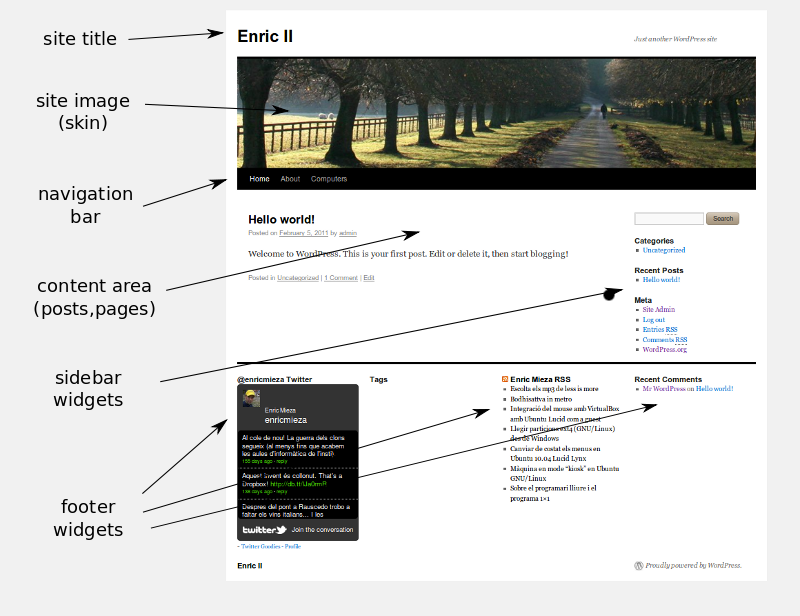Diferència entre revisions de la pàgina «Wordpress»
(Installing wordpress and plugins) |
|||
| Línia 6: | Línia 6: | ||
'Blog' means 'web log' (in catalan: bitàcora). Log="registre". | 'Blog' means 'web log' (in catalan: bitàcora). Log="registre". | ||
| + | |||
| + | |||
| + | == Wordpress quick reference == | ||
| + | Some tricks to quick edit your wordpress: | ||
| + | *'''Main config file''': wordpress/'''wp-config.php''' (not created by default). | ||
| + | *'''Admin panel''': <nowiki>http://yourdomain.com/wordpress/</nowiki>'''wp-admin''' | ||
| + | *Link to '''subscribe RSS feed''': (in the target website) | ||
| + | *: <nowiki>http://domain.com/wordpress/</nowiki>'''?feed=rss''' | ||
| + | *'''Plugin directory''': wordpress/wp-content/plugins | ||
| + | *'''Skin directory''': wordpress/wp-content/themes | ||
| + | *'''Widgets''': amdin panel -> Appearance -> Widgets | ||
| + | |||
| + | |||
== Blog contents == | == Blog contents == | ||
Revisió del 10:36, 6 feb 2011
Wordpress is the most known blog sofware, written in PHP. We have to distinguish two sites where we can browse information:
- www.wordpress.org : scripts and the software to download.
- www.wordpress.com : a site to create your blog.
'Blog' means 'web log' (in catalan: bitàcora). Log="registre".
Contingut
Wordpress quick reference
Some tricks to quick edit your wordpress:
- Main config file: wordpress/wp-config.php (not created by default).
- Admin panel: http://yourdomain.com/wordpress/wp-admin
- Link to subscribe RSS feed: (in the target website)
- http://domain.com/wordpress/?feed=rss
- Plugin directory: wordpress/wp-content/plugins
- Skin directory: wordpress/wp-content/themes
- Widgets: amdin panel -> Appearance -> Widgets
Blog contents
The main contents in WP are:
- Posts: the essential blog articles in a timeline basis. They can be categorized (classified) and reviewed by date.
- Links: to link to other related pages. Really imporant to make social network and increase positions in the search engines.
- Pages: classical web pages (also with media contents).
Using extensions we can have additional information and data into the blog such as YouTube videos, maps, RSS, etc.
WP structure
Wordpress has different structure depending on the skin. But generally we use to have:
- Theme image and blog title in the top.
- Navigation bar over or under the image: selector for blog (home) and pages.
- Content area in the center (blog or page).
- Sidebar widgets.
- Footer widgets (4 areas, just after 3.x versions).
Widgets (Ginys)
There are several content that we can put in small boxes in the sidebar and footer: the widgets. The most important are:
- RSS feed: you can syndicate and embed contents (posts or news) from other websites that are updated automatically.
- Text: a text box with whatever you want. Static content.
- Calendar: appears a calender with your blog activity (if you want to put events you have to install a scheduler extension).
- Tag Cloud: a cloud with the keywords of your site.
- Categories: lets you browse your posts by category.
- Links
- Pages
- Archives
You can add other widgets by installing extension such as:
- Twitter Goodies: connects to your twitter posts.
- Stout Google Calendar: lets you show Google Calendar information.
- ...
To add a widget just go to the admin menu and Appearance -> Widgets. You have several positions to place the boxes:
- Sidebar (up to 2 bars)
- Footer: 4 columns (just after 3.x version).
Installing wordpress
As in many CMS the procedure to install WP is:
- Download tarball (or zip or subversion check-out), preferably latest version from www.wordpress.org
- Unpack all the contents of the package.
- Rename the WP root directory (initially "wordpress" but you may prefer another name).
- Upload the entire directory to the public_html folder on your server (via FTP using Filezilla and taking care of changing max number of "simultaneous file transfers" to 5, otherwise it will take a long time to finish). If you are working with a SSH connection directly into the server you don't need this step.
- Create database (and maybe new user too) in the server. Remember user and password of your DB user and DB name.
- Copy or move the file wp-config-sample.php into wp-config.php
- Edit wp-config.php and configure the parameters to suit your system.
- Upload wp-config.php to the server if you are not working directly on server.
- Point your browser to the root of your installation and follow instructions: TAKE CARE REMEMBERING ADMIN USER AND PASSWORD!
- Go to the admin panel and start configuring WP.
Installing plugins
The usual manual procedure is:
- Download and unpack the tarball package in your local machine.
- Upload files via FTP to your server to the wordpress/wp-content/plugins directory.
- Go to the admin panel in wordpress/wp-admin, section Extensions
- Activate your extension.